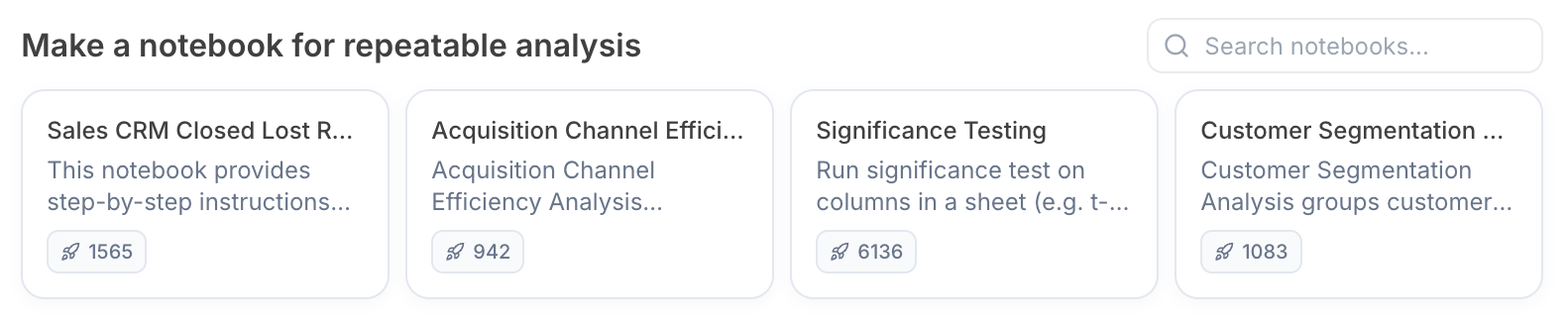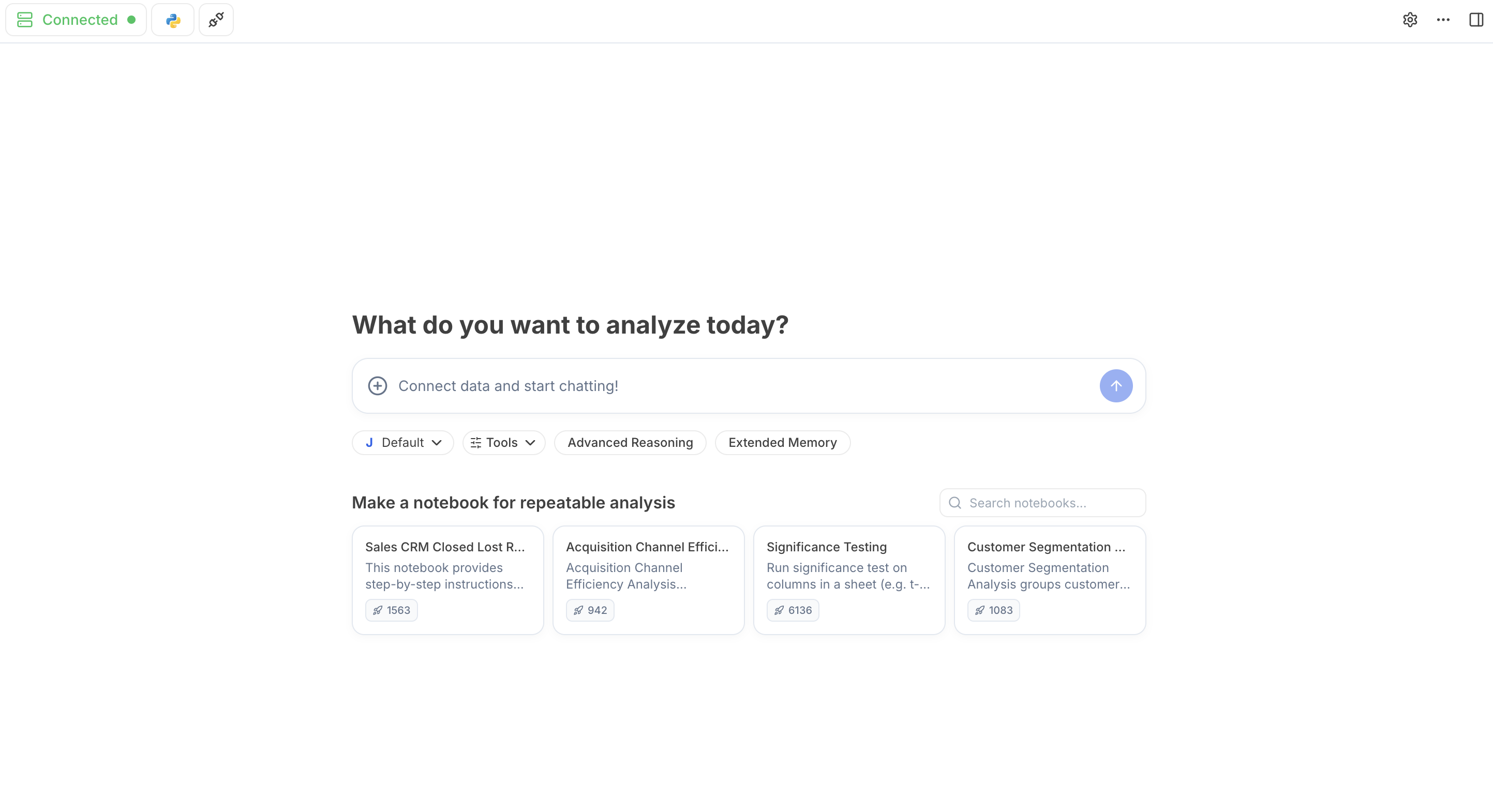
Top Navigation Bar:

Julius Resource Monitor
Julius Resource Monitor
Shows the AI’s RAM Usage and CPU Utilization rate, which are performance indicators for your container. A high RAM Usage and CPU Utilization indicates that a container reset is required for an improved analysis.Expand Resources allows you to customize your container RAM and supercharge your analysis for faster and better results.
Change Code Language
Change Code Language
Allows you to switch between 3 coding languages: Python, R and Lean Python.
Data Connectors
Data Connectors
Add or manage your database connections, or set secret keys for the AI to use securely.
Chat Settings
Chat Settings
Customize your Julius experience with the appearance, type of model or code you want in your analysis and insights.
Help
Help
Contact the Julius team for support.You can also reach us at team@julius.ai
Data Explorer
Data Explorer
Shows your data outputs and variables in real time. See what is powering your tables and visualizations, update and delete and add columns in real time, and download and export the data to easily share.
Main Chat Bar:
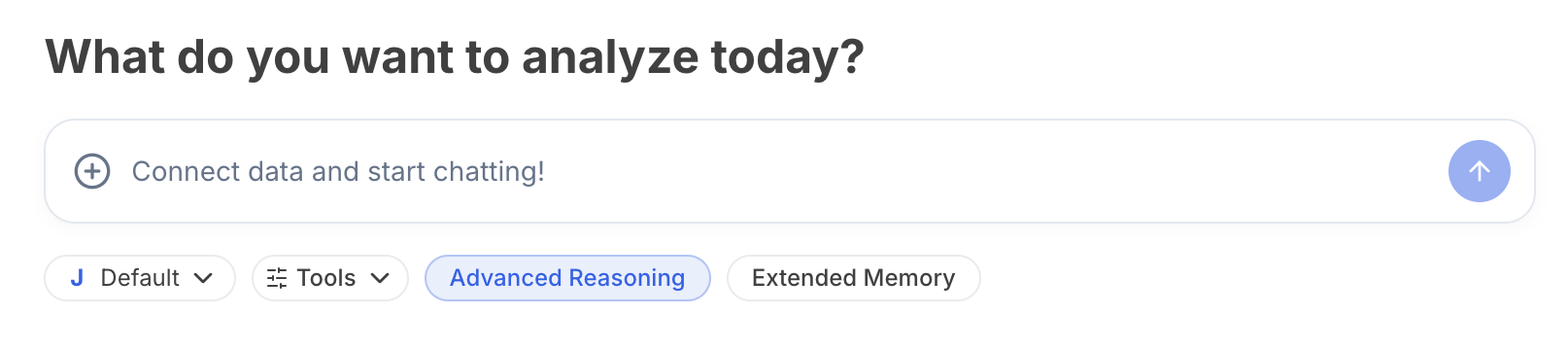
Upload Files/ Connect Data Source
Upload Files/ Connect Data Source
Upload your file for analysis, or connect your data source to allow Julius to query the database directly.
Models
Models
Switch between GPT models for an effective analysis.
Advanced Reasoning
Advanced Reasoning
Allows AI to create a plan for the task and executes it.
Extended Memory
Extended Memory
Allow Julius to view history of recent chats while working on a task
Notebook Suggestions: